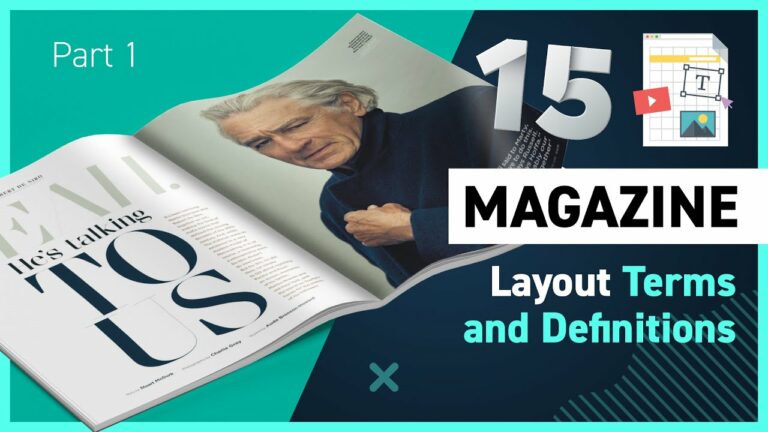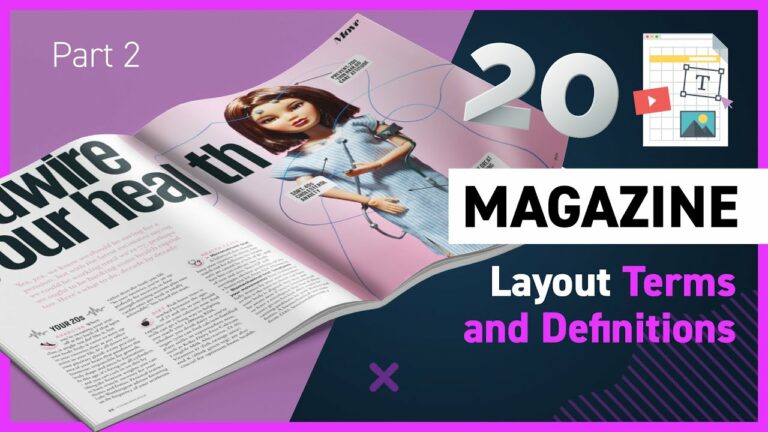Objective:
You will be designing a 2-page magazine spread based on a current event of your choosing. The design of the article should reflect the topic of the article. You will choose a target audience for your article and design for them.
You will need to include sound principles of design and solid typography skills.
Document Setup & Requirements:
- 2-page spread
- Start numbering on page 2
- Facing pages
- 8.5”x11” pages
- 1/8″ bleed
- Use margins, but you can choose your own
- 1 headline
- 3 subheadlines
- Body copy 500-550 words (This doe not include the headlines)
- The design of the layout should support the content of the article
- Use a grid to design the layout
- Make sure your images are sized for print (300 DPI)
- Proper color settings for print (CMYK)
- Page numbers on at least one page
- Page number set up in the master pages
- Use at least 1 raster image
- Use at least 1 vector image
- Use a minimum of 1 paragraph style
- Use a minimum of at least 1 character style
Assignment
Part 1 – Article, Columns, & Images
Turn in 10 page InDesign Document with your article placed over 5 spreads, showing the different column layouts
Find or write an article that is 500-550 words on some current event topic. You can use almost any subject you want, but this may go in your portfolio. Make sure you feel comfortable showing this to a possible future employer.
- This can be an article that you find about a current event. It may need to be edited to increase or decrease the word count
- You can choose to write the copy yourself.
- There must be a 1 headline and 3 sub-headlines in your copy (These are not counted in word count)
- If your article does not have 3 subheadlines you may need to make them up
- 500-550 words for body copy
- If the copy you select does not meet these requirements, change it so that it does.
- Create a 10-page document with the specs given above
- Put this in an InDesign Document
- Have 10 images to go with your article. These are images you might use, but as we develop this you might decide to choose other images.
Part 2 – Sketches
Sketches should give us an idea of what your design might look like. Play with different arrangements of your photos and text boxes. Thumbnails should be to get your ideas out quickly. The minimum to turn is 8 thumbnails. I would encourage you to do more than the minimum, though I only want you to turn in 8 thumbnail sketches
Your 2 larger sketches should be more detailed, and you should know what your design will look like and have a good start to the project. These are based on you thumbnail sketches.
Sketches will need to be scanned or photographed.
8 Thumbnails
- Create 8 thumbnail sketches of possible designs for your article
- Roughly 3″ wide x 2″ tall – Refer to Thumbnail Template
- Thumbnail sketches should be done in pencil or pen
- The lines should be dark enough so that we can see them, you may need to trace pencil lines with a black pen
- Colored ink or pencil maybe use
2 larger Sketches
- Take 2 of your thumbnail sketches and create 2 larger more detailed sketches.
- Roughly 7″wide x 4.5″ tall – Refer to large Sketch Template
- These will need to have more detail in the sketch
- The larger sketches can be done on paper or with a drawing tablet
Part 3 – Rough Drafts
You are going to create 2 versions of your design based on your 2 large sketches. These will be nearly complete designs. You may find that you will change some of the design from the hand sketches.
What to Turn in
- A single InDesign Document that is 4 pages (2 Spreads)
- You should have 2 version of your article designed 1on each spread
- These will be pretty close to completed, Images might still be RGB and not fully clipped or prepared, but you should have a really good idea of what this will look like
- Package the File
- Create a Print Ready PDF with Bleed Marks, Crop Marks and saved as a spread.
- Zip the file
- Make sure your file and folder are named LastName-FirstName-Proj-Current Event-02