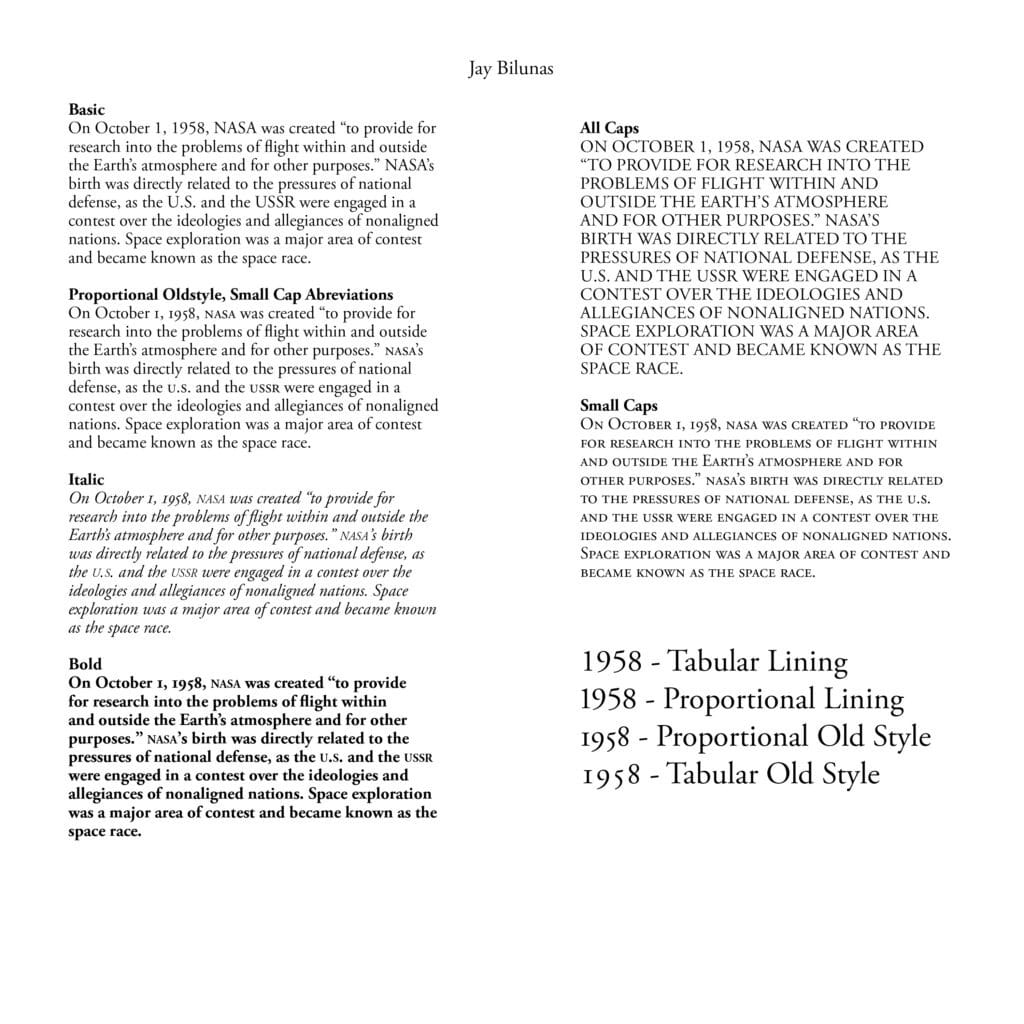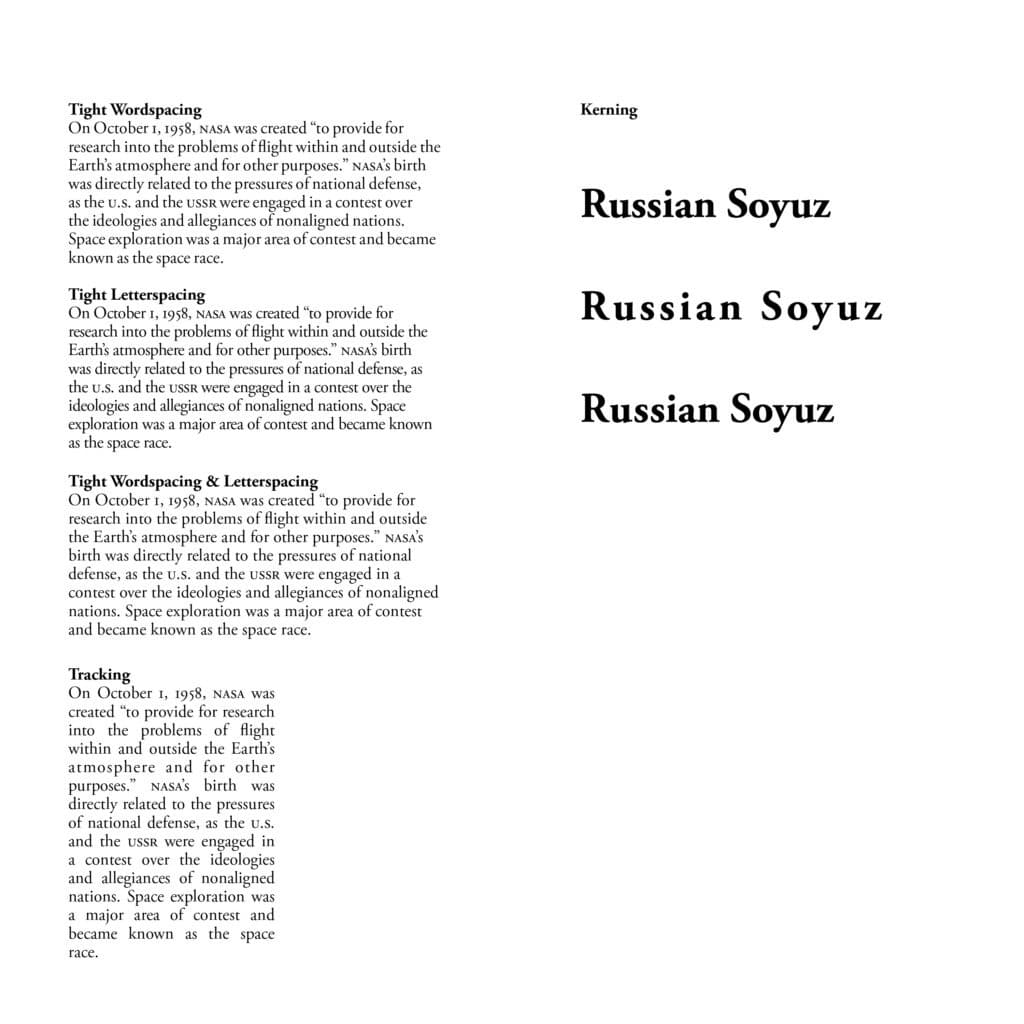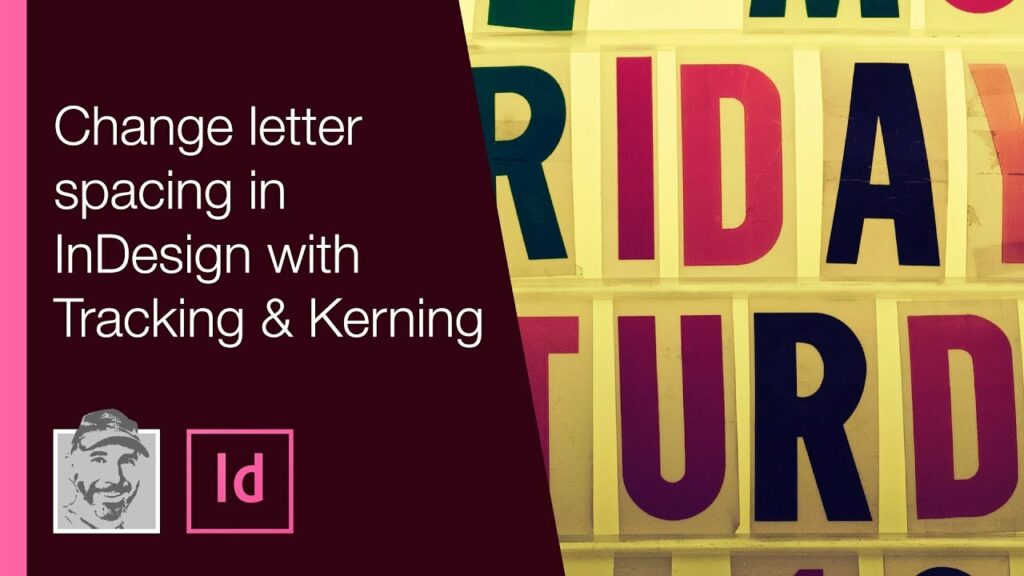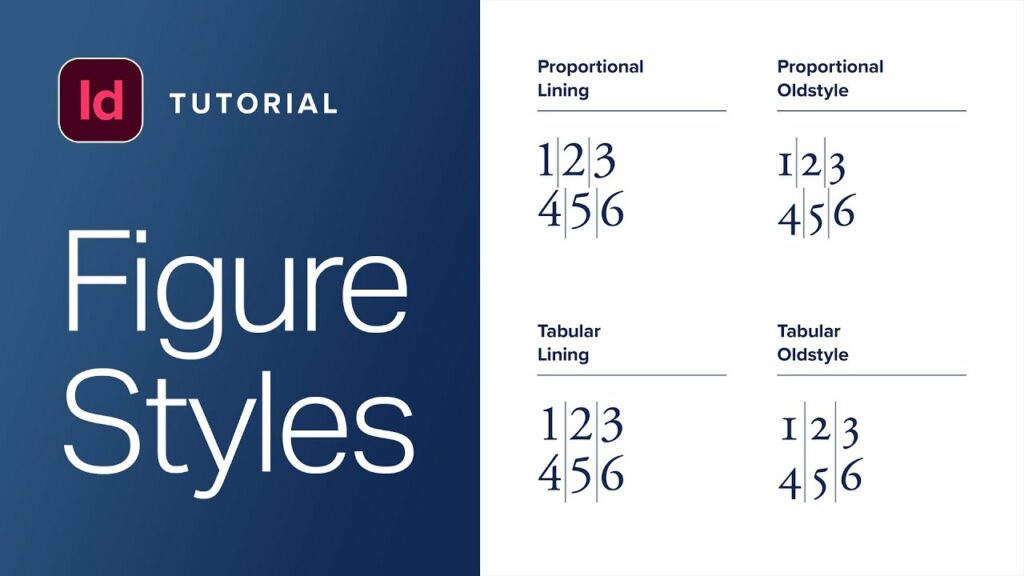Objective:
- Working with Picas
- To use Typestyles and explore how they affect the way we read type. Learn what typestyles are appropriate for which uses cases.
- Learn about Figure Styles and why they are used.
- Learn about Letterspacing, Word Spacing, Tracking, and Kerning.
Document Setup
Document Specs
- Open Adobe InDesign
- Units: We will be working in Picas as a unit of measurement
- Size: 60px60p
- Pages: 2 Non-facing
- Columns: 2
- Gutter: 8p (This will make our Column width 23p)
- Margins: Top 6p, Bottom 2p6, Left 4p, Right 4p
Text Setup
- Your Name:
- Typeface: Adobe Garamond Pro Regular
- Size: 14pt
- Alignment: Centered
- Goes in the header Margin
- Align the base of the text box to the margin line but not to rest the text on the margin line (give it room the breath)
- Paragraph Text to start with:
- Typeface: Adobe Garamond Pro Regular
- Size: 11/13
- Alignment: Flush Left Ragged Right
- Your Name:
Assignment
Page 1 – Column 1
- Paragraph 1: Basic
- Paste the provided body copy into column 1
- Format the text:
- Title Type Style: Adobe Garamond Pro – Bold
- Body Type Style: Adobe Garamond Pro – Regular
- Size: 11/13
- Alignment: Flush Left Ragged Right
- Make sure you turn off the hyphens
- Paragraph 2: Proportional Oldstyle SmallCap Abbreviations
- Copy paragraph 1 and paste it
- Set paragraph to Proportional Oldstyle
- Change Abbreviations to Small Caps
- Paragraph 3: Italic
- Copy paragraph 2 and paste it
- Set the Type Style to Italic
- Paragraph 4: Bold
- Copy paragraph 2 and paste it
- Set the Type Style to Bold
- Paragraph 1: Basic
Page 1 – Column 2
- Paragraph 5: All Caps
- Copy paragraph 2 and paste it
- Set Type to All Caps
- Set Figure Style to Proportional Lining
- Paragraph 6: Small Caps
- Copy paragraph 2 and paste it
- Set Type to Small Caps
- Set Figure Style to Proportional Oldstyle
- Paragraph 5: All Caps
Page 2 – Column 1
- Paragraph 1: Tight Wordspacing
- Copy paragraph 2 and paste it
- Tighten the wordspacing
- Paragraph 2: Tight Letterspacing
- Copy paragraph 2 and paste it
- Tighten the letterspacing
- Paragraph 3: Tight Wordspacing & Letterspacing
- Copy paragraph 2 and paste it
- Tighten the wordspacing & letterspacing
- Paragraph 4: Tracking
- Copy paragraph 2 and paste it in to a seperate text box
- Make the text box about half the width of the column
- Set the alignment to Justified, last line aligned left
- Adjust the tracking to get rid of rivers
- Don’t leave any widows
- Paragraph 1: Tight Wordspacing
Page 2 – Column 2
- Paragraph 5
- Title: Kerning 11/13 Adobe Garamond Bold
- Past the words Russian Soyuz
- Adobe Garamond Pro Regular 30/72
- Line 1: Do not further adjust the settings
- Line 2: Copy and paste line 1, Set Tracking to 100
- Line 3: Copy and paste line 2, Adjust Kerning
Assets
Body Copy
On October 1, 1958, NASA was created “to provide for research into the problems of flight within and outside the Earth’s atmosphere and for other purposes.” NASA’s birth was directly related to the pressures of national defense, as the U.S. and the USSR were engaged in a contest over the ideologies and allegiances of nonaligned nations. Space exploration was a major area of contest and became known as the space race.
Kerning Paragraph
Russian Soyuz2